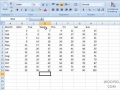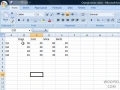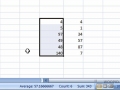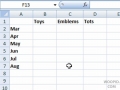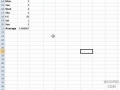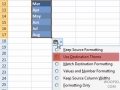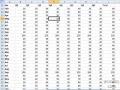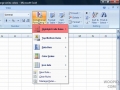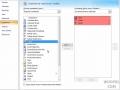Hide and show cells
Insert entire rows and columns
Copy and Paste Charts into Word/PowerPoint
Copy and paste charts from Excel into Word and PowerPoint
After you've created a chart, you can change its type to any other chart type
Apply a name to a range of cells
Easily watch selected cells no matter what you're currently looking at
Use that auto calculate section in the Excel window to avoid creating formulas manually.
Select a cell range which will allow you to easily enter in data without using the mouse
Change Decimal Point (Whole Number)
Change the decimal point
Omit cells in formulas
Look at your various paste options
Selecting Multiple Cells with Keyboard
Learn how to select multiple cells with just the keyboard in Excel 2007.
Apply conditional formatting to cells
Customize Quick Access Toolbar
Add and remove hundreds of different icons in the Quick Access Toolbar
Print Select Part of Spreadsheet
Just print a selected part of your spreadsheet
Learn how to use custom views and why they're helpful
View workbooks side by side