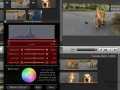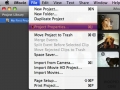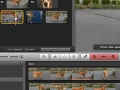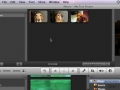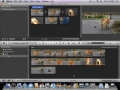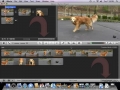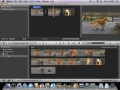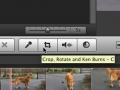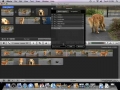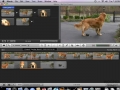Adjust the audio in your project, apply fading, ducking, change the volume and normalize sound clips
Adjust the video in your project, change the levels, brightness, contrast, saturation, white point or apply the Auto Adjust
Automatically Apply Transitions
Automatically apply transitions to all photos or videos within your iMovie project
Use the button overlays that appear when you mouse over a video in your project, change video, audio and timing options
Change the default length of photos inserted into your projected
Mark your videos as favorites and rejects, a helpful feature
Change how many frames are displayed in each thumbnail
Gain more screen real estate by hiding certain lists when you aren't using them
Helpful keyboard shortcuts
Enable play head info