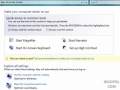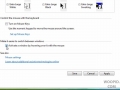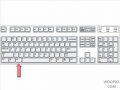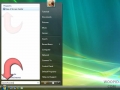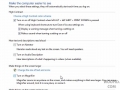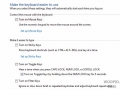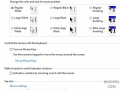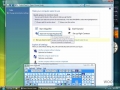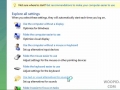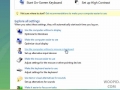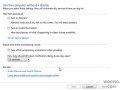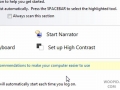Use the Ease of Access Center wizard to help you use your computer easier. Answer a series of questions and the computer will help you
An intro to the Ease of Access Center - Make your Windows Vista computer easier to use for those with seeing, hearing and other disabilities.
Activate Windows with Mouse Hover
Activate windows without having to click within it, just hover your mouse over a window to use it
Enable high contrast mode which can help some people view the computer screen better
Use the magnifier to magnify parts of the display
Enable various options to help you view the computer screen better, enable high contrast, enlarge text size and more
Make the keyboard easier to use by using mouse keys, sticky keys and more
Make the mouse easier to use by changing the color and size of pointers, using mouse keys and more
Use an onscreen keyboard. Type with the mouse
Use different types of flashing and text captions for alerts
Use Computer Without Mouse or Keyboard
Use an onscreen keyboard or use speech recognition to control your computer
Make the computer speak to you, hear audio descriptions and disable unnecessary animations
Have the computer speak to you. Keystrokes, system messages, and more will be read aloud