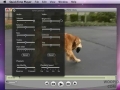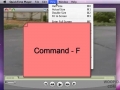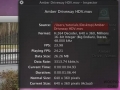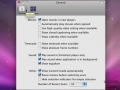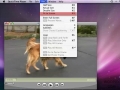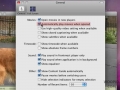Change the audio and video settings for audio and video clips you're watching
While in full screen mode, use the fill screen button to make the video take up the entire screen, no black bars
Watch your movie in full screen
Use the movie inspector to view the format of a video, as well info about FPS, data size and rate, time size and more
Choose to open new movies you open in the same Quicktime window, instead of a new window for each movie
Loop that audio or video you're listening to
View the time code and frame numbers for a video you're watching
The different sizes you can watch your videos in
Automatically Play Movies When Opened
Choose to have movies play automatically when opened in Quicktime
Disable the Content Guide which opens when you open Quicktime