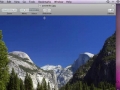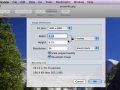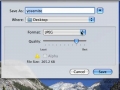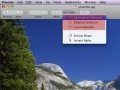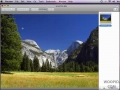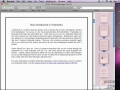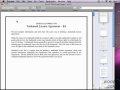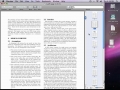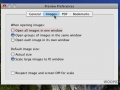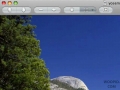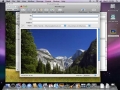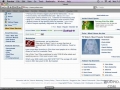Adjust the color for images
Adjust the image size
Convert images into other formats
Crop images
Add and remove icons from the Preview toolbar
Delete images from your computer right in preview
Delete pages within PDF documents in preview
Encrypt and password protect PDF documents
Extract a specific shape or portion of an image.
Extract and save specific pages from a PDF
Flip and rotate images
Choose how multiple options will open in Preview
Instant Alpha (Remove parts of an Image)
Use Instant Alpha to remove colors and parts of an image easily.
An introduction to Preview in Leopard
Email an image open in Preview
Create a new Preview image using the contents of your clipboard
Opening, using and annotating PDF documents in Preview